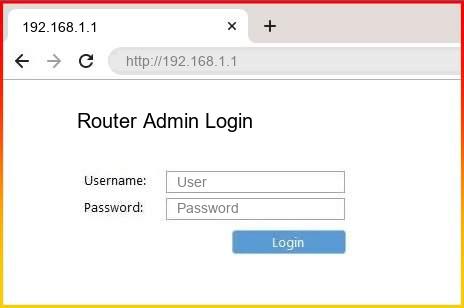Linksys Velop Pro 7 Tri-Band Mesh Router Setup Guidelines
The Linksys Velop mesh systems are one of the networking devices, which provides internet services as well as extend them in a big area. Linksys Velop Pro 7 Tri-Band Mesh WiFi 7 Router is a model of Linksys Mesh system. Here, you will learn about how to setup Linksys Velop Pro 7 Tri-Band Mesh WiFi 7 Router which includes login process, update firmware, and troubleshooting issues.
Linksys Velop Pro 7 router setup
To start Linksys Velop setup, you have to connect the Velop router node to the modem or ISP server socket with the help of the Ethernet cable.
- Place the router near to the modem> Connect cable to the modem LAN port> Connect cable to the router WAN port.
After connecting the router to the modem, you have to connect the Velop other child nodes to router, which you can do without using any cable or wire.
- Place the Velop child nodes at the desired locations> connect nodes to power> press the WPS button/Sync button on nodes.
All the nodes will connects with each other automatically after 10-15 minutes. Now, you have to configure the Linksys Velop Pro 7 Tri-Band Mesh WiFi 7 Router.
Linksys Velop Router login
You can configure the Linksys Velop mesh system using two methods; one is via phone (Linksys app) and two is via computer/laptop (linksyssmartwifi.com).
Via Computer/Laptop
- Open an updated web browser> enter IP address 192.168.1.1> or you can use linksyssmartwifi.com in the address bar> press Enter button.
Linksyssmartwifi login admin page appear:
- Enter the username> enter the password> click on the Log In button.
If you are new and don’t have credentials;
- Find the credentials on the device label or user manual just enter them and access the interface.
Now, you can easily access the app dashboard and adjust the settings.
Via Mobile Phone
- Download the Linksys App from Play Store or App Store> Open the app> log in to it with the help of the Emal ID and password.
If you don’t have any credentials;
- Sign Up and create an account> enter your Name> enter Email address> enter password, and confirm password.
Now, you can easily access the app dashboard and adjust the settings.
Troubleshooting Tips
Reboot Velop Router
There are two methods to rebooting device;
- Find the power button and press it twice.
- Plug out the device adapter and plug it in again in the wall socket.
Reset Velop Router
Find the RESET pinhole button on the Linksys Velop mesh router and long press it using a sharp object. After that, you have to access the interface and re-adjust the Velop settings.