Why Linksyssmartwifi.com Refused to Connect?
Linksyssmartwifi.com is the web address that you need to use to log in to the dashboard of the Linksys Velop whole home mesh WiFisystem. If this web address is not working for you, then you won’t be able to log in and tweak the settings of your Linksys Velop. Moreover, the initial setup is also done by logging in using the web address.
If linksyssmartwifi does not work and gives you trouble then there is nothing to worry about. This web page will help you by providing troubleshooting hacks to fix login issues.
Linksyssmartwifi.com Login Instructions for Linksys Velop
Why don’t you first learn how to use the web URL to log in to Linksys Velop? This will help you to make sure that you are not making any mistakes during the process. So, here are the instructions:
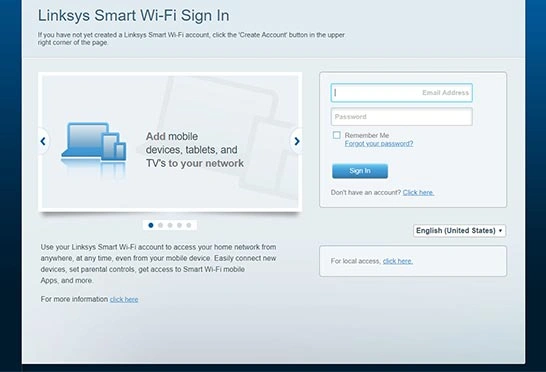
- Make an Ethernet connection between the modem and Linksys router(Primary Node).
- Power up the modem and then power up the Linksys node.
- Connect the computer to Linksys Velop network.
- Open an internet browser.
- Type linksyssmartwifi.com in the address bar.
- Press Enter.
- Input login email and password in the given fields. Use the credentials that you used while creating the account.
- Click on Sign In.
- You are logged in.
Unable to login? Try the hacks given ahead:
Resolved: Linksyssmartwifi.com Not Working
Below we have mentioned the topmost reasons why Linksyssmartwifi login web URL does not work for you. Along with the reasons, the solutions have also been provided. Simply go through them and get rid of the issue at hand in a matter of minutes.
Reason 1: Incorrect URL
Users often make typing errors while inserting the URL in the address bar and end up facing linksyssmartwifi setup page not working problems. Another possibility is typing the address in the search bar of the browser.
Solution: Use the Correct URL
- Make no typing mistake in the web address.
- Cross-check the entrée before pressing the Enter key.
- Avoid using the search bar of the browser to input the URL.
- You can use the default IP address 192.168.1.1 instead of linksyssmartwifi.com.
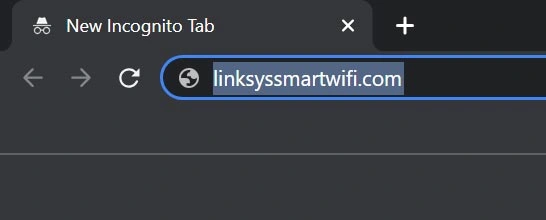
Reason 2: Issues with Internet Connection
Perhaps the internet speed is very slow or you are connected to the wrong network which is why linksyssmartwifi login URL is not working.

Solution: Check the Internet Connection
- Make sure that your computer or laptop is connected to the Linksys Velop WiFi.
- The connection between the primary node and the modem must be stable.
- Check the Ethernet cable connecting the devices. Replace if needed.
- Verify the ports used to make the Ethernet connection.
NOTE: When you connect a Velop node to the modem using an Ethernet cable, the particular port on the node becomes a fixed internet or WAN port. In case you connect the modem to an alternative port(LAN port), you will not get internet access as the fixed internet port is not in use. In such an event, switch the ports. That means you need to connect the Ethernet cable to the WAN port.
Reason 3: Browser Version is Outdated
Use of an older version of the browser can also be the reason for the issue that you are currently experiencing. The chancesare so that you are using an unsupported browser to access linksyssmartwifi login page.
Solution: Update the Browser
- Consider updating the browser version to the most recent software version.
- You can opt for an alternative web browser to log in.
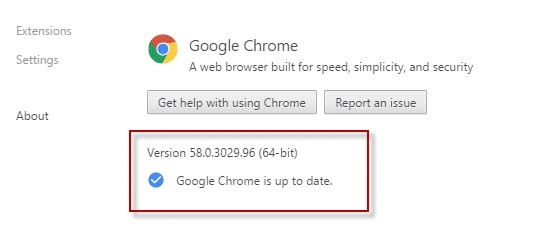
Reason 4: Accumulated Cache in the Browser
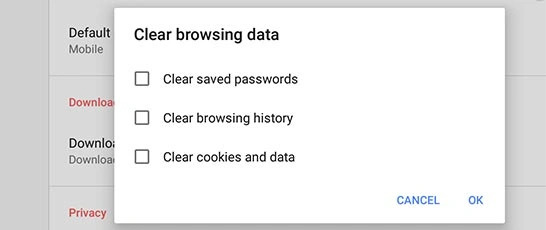
You might be using an updated and supported browser, but the browser is filled with junk files. This can also be the cause for failing to log in to Linksys Velop dashboard.
Solution : Clean the Browser
- Go to the settings of the internet browser that you are using and clean its cache.
- Delete browsing history and cookies as well.
Reason 5: VPN Server on
If the VPN service is enabled, then also you will face issues while logging in using linksyssmartwifi.com URL.
Solution : Disable VPN
- Check the VPN service.
- If it is enabled then consider disabling it right away.
Still Stuck with Linksyssmartwifi Login Issues?
Even after trying the hacks given above, if you are stuck with login issues, then try some more troubleshooting tips.
1. Perform a Power Cycle
- Power off the modem and Linksys router.
- Disconnect the power cables from the wall outlets.
- Also, remove the Ethernet cable connecting the devices.
- Let the devices stay that way for some time.
- Connect the Ethernet cable again. Make sure to use the correct ports.
- Turn on the modem first.
- Power up the router next.
2. Reset Linksys Velop System
Even after power cycling, the issue remains unresolved, then reset your Linksys Velop node. To reset, do this:
- Connect the Linksys node to the power supply and turn it on.
- Once the node is completely powered on, press the Reset button located on it until the light turns red and flashes red again.
Once you have reset your Linksys Velop, you need to set it up again. Use the instructions given here to know how to complete linksyssmartwifi.com setup process.
