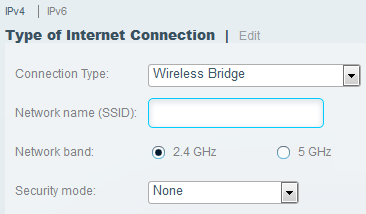Can Linksys MR7350 Setup Be Done in Bridge Mode?
Is it possible to set up Linksys MR7350 router in bridge mode with an existing TP-Link router? Well, yes, you can enable Bridge mode on your Linksys router if you have an existing network. Once the devices are connected this way, the client devices will treat both networks as one single entity. Here in this post, we have discussed about Linksys MR7350 setup in Bridge mode.
Linksys MR7350 Setup in Bridge Mode
This is for your general information that you can change the mode on the Linksys router only after its initial setup is completed. Hence you must set it up with the help of the Linksys app or the web interface and then change the mode.
After the Bridge mode is configured on the Linksys MR7350 router, some of its basic and advanced features will be disabled. But enabling the mode is necessary to have two routers coexist on the network.
Steps to Change Bridge Mode on Linksys MR7350
- Make a LAN connection between your computer and Linksys MR7350. Connect the cbale to any of the numbered port available at the router’s back.
- Plug in the power adapter of the router and turn it on.
- Fire up any supported and updated internet browser installed on the PC.
- Visit myrouter.local or the IP address 192.168.1.
- Enter the router’s admin password in the Password field. Click Sign In.
- Under Router Settings, click Connectivity.
- Click on Internet Settings.
- Click on Edit next to Type of Internet Connection.
- Using drop-down button, select the Type of Internet connection to Bridge Mode.
- Select an IP Address configuration for your router now.
- Select “Obtain an IPv4 address automatically” if you want the existing router to assign an IP address to the Linksys MR7350 router.
- Select “Specify an IPv4 address” if you want to specify a static IP address. If you choose this option, you need to enter information for Internet IPv4 address, Subnet mask, Default Gateway and DNS entries. Find these details on the existing router’s admin portal.
- Once done, click on the Apply button.
- Click Yes in the Warning Pop-up.
- Your Linksys MR7350 router is set in Bridge mode.
Now run an Ethernet cable from the LAN port on the existing router to the Internet porton the Linksys router. As soon as the router detects internet access from the existing router, you will see a prompt on the PC saying Internet Restored.
- Click Yes.
- You will be navigated to the Linksys Smart WiFi sign In page.
- Use the Linksys Smart WiFi account details to log in.
- In case you do not have an account, then insert the email ID and other details to create one. Use the email ID and password to sign in.
- Execute the on-screen prompts to configure the network.
Conclusion
If you are connecting your Linksys router with an existing router, you should set it up in the bridge mode. In this article we have covered step-by-step guidelines on how to carry out Linksys MR7350 setup in bridge mode. We hope you have found the information given here useful.