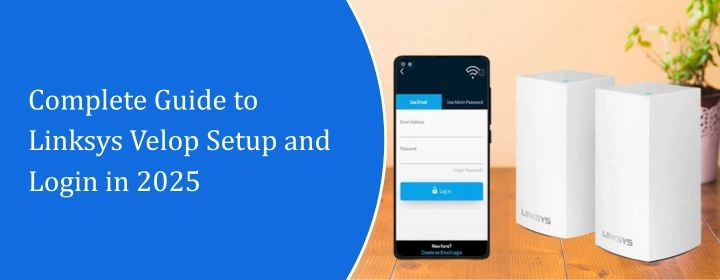
Complete Guide to Linksys Velop Setup and Login in 2025
In the Linksys Velop mesh system, you will get three networking devices: one is router node which connects with modem and others are child nodes which connects with the router node.
Here, we will present you a guide which consists of setup instructions, Linksys Velop login instructions, and troubleshooting tips to make the Linksys Velop setup error free.
Linksys Velop Setup
Connection with Modem
First, unplug your modem. Wait like 10 seconds. Now plug the modem back in and connect your main Velop node to it using the Ethernet cable. Don’t power up the Velop yet. Give the modem a sec to boot fully. Once the lights are steady, then go ahead and plug in the Velop node.
Setup via Linksyssmartwifi.com
- Go to: linksyssmartwifi.com or 192.168.1.1 (if the first one doesn’t work). Do this from a browser on a laptop or your phone (just make sure you’re connected to the Velop Wi-Fi—look for a name like Linksysxxxx).
- Once you’re in, it should auto-launch a setup wizard. If it doesn’t, refresh or try again. Seriously. It’s flaky sometimes.
- The wizard will:
- Ask you to name your Wi-Fi network
- Set a password
- Check for firmware updates
- Let you add more nodes
- Follow it through. If it freezes or gets stuck, reload the page or restart the node. Yes, annoying. But it usually works the second try.
- Plug in the next one within range of the main node. Wait for the purple light again. Then go back to the setup and hit Add Node. It’ll find it over Wi-Fi and do its thing. Repeat for however many you’ve got.
Setup via Linksys App
- grab the Linksys app from the App Store or Google Play. Open it. You’ll need to create a Linksys account. Or sign in if you already have one.
- In the Linksys app, tap “Set Up a New Wi-Fi Network”. Choose Velop or Mesh Router, depending on what shows up.
- App will walk you through it. It should detect the node automatically if it’s blinking purple. If it doesn’t — reboot everything.
- Once it finds it, you’ll pick a name for your new network (SSID) and a password. Yes, you can reuse your old Wi-Fi name if you want all your devices to reconnect automatically.
- After the main one is good, it’ll ask if you want to add another node. If you have more, do it now. Plug them in (within a room or two of the main one), wait for the purple light, then follow prompts.
- App does most of the work — just keep your phone close to the node while it connects. If it fails? Move the node closer to the parent one. Or restart the app. Or both.
- After Linksys Velop setup, it’ll probably do a firmware update. Might take 5–10 minutes. Don’t unplug anything during this part unless you like chaos.
Troubleshooting Tips
Plug Only the Primary Node First
Just one the one going directly into your modem. Power up that node. Wait until it’s breathing purple. Then start the app setup.
Placement Matters
When you’re adding nodes, don’t place them 50 feet away behind three walls and a fridge. That’s asking for failure. Set them up near the primary node first. Once they’re added and synced, then move them to where they actually belong. It’s stupid, but that’s how it works.
Also: give each node like 5-10 minutes to fully configure and update firmware. Don’t unplug early.
LED Colors = Clues
Here’s the cheat sheet:
- Purple (pulsing) = ready to set up
- Blue (solid) = all good
- Red (solid) = can’t connect to internet
- Yellow = weak connection
- Blinking red = lost connection or failed setup
If you see red after setup — check cable connections first, then restart modem and Velop node.
Firmware Updates
During setup, the node may download and install updates automatically. Let it. Don’t unplug it. Don’t freak out if it takes like 10-15 minutes. Just wait.
Factory Reset Everything
If you’ve tried setting this thing up once already and it failed, hold the reset button on every node for like 10-15 seconds until the LED starts blinking red. Half the time setup fails because the nodes have leftover config junk from previous attempts.
The Conclusion
Hopefully, these instructions were helpful and you successfully installed the mesh system in your home without facing any error.

