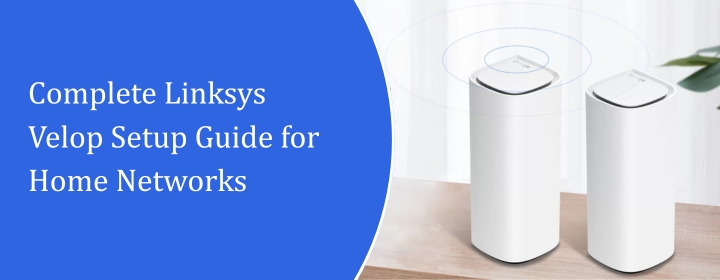
Complete Linksys Velop Setup Guide for Home Networks
Linksys Velop is one of those mesh systems that aims to fix Wi-Fi dead zones seamlessly. As people have installed hundreds of gadgets in apartments, they tend to require a good network that works seamlessly all across the home. And therefore, Linksys Velop is good option for such homes and apartments. Also, we know where people get stuck, when it comes to Linksys Velop Setup and what settings matter.
Therefore, this guide explains it all step-by-step and also includes troubleshooting tips in case you get stuck in any area while setting up the device.
Let’s get your Linksys Velop setup running like it should. Smooth. Fast.
What Makes Velop Different?
Velop isn’t your regular router + extender combo. Instead, it’s a mesh system. Which means:
- Every node act like a smart Wi-Fi hub
- They transmit signals to each other (wirelessly or wired)
- Devices switch automatically to the strongest point
- It’s all one seamless Wi-Fi
Place the Nodes Properly
We always advice to start with placement because messing this up ruins everything later.
Main node:
- Must connect to modem using Ethernet
- Keep it out in the open
- Avoid placing it behind TVs, not in a cabinet, not beside huge metal things
Secondary nodes:
- Same room? No. Waste of hardware.
- Too far? Node will cry and blink red at you.
- Aim for 30–40 feet distance with a clear line of sight
Download the Velop App
Let’s perform the setup using the app. Install the Linksys app.
Download it:
- App Store (iPhone / iPad)
- Google Play (Android)
- Install the app.
- Open it.
- Create or sign into a Linksys account.
- And follow the instructions given by setup wizard.
Connect the Device to the Modem
Unplug the modem. Wait for around 15 seconds. Plug it back.
Then:
- Connect Ethernet cable from modem Velop to the main node into the WAN port.
- Velop power ON
Give your device a minute. Now, your phone should be able to connect to the temporary Velop Wi-Fi (the app will guide you).
Create Your Wi-Fi Network
Now, create
- Wi-Fi name (SSID)
- Password (It should be strong and memorable as well)
Additional Tip: If you want a seamless upgrade from your old router; just reuse the same Wi-Fi name and password. All your devices will reconnect automatically.
Adding More Nodes
In case you want to add additional nodes. Find an option in top corner that says: “Add another node.”
Do it.
- Bring the new node halfway between main node and the place where Wi-Fi sucks
- Plug it in, wait for the blinking purple light
- Tap add node in the app and follow the prompts
If it turns blue: Awesome
It turns yellow or orange: Kind of okay
If it turns red: Nope. Move it closer.
Don’t be afraid to shift nodes around. We do it all the time.
Enable Device Prioritization
Inside the app there’s a section called Device Prioritization.
Use it.
Give priority to:
- Your work laptop
- Streaming TV
- Gaming console
Parental Controls: In case You Have Kids
Or if you just want to block, certain websites, on certain devices.
You can:
- Block adult content
- Pause Wi-Fi at bedtime
- Create schedules
Ethernet Backhaul: The Secret Weapon
If your home is big or walls are thick, use Ethernet to connect nodes.
Main node: Secondary node via cable; stable, fast, no interference.
We do this in large houses and offices constantly. Mesh + wired backhaul = Appropriate combination.
Guest Network: Keeps Visitors Out of Your Digital Life
Turn on Guest mode:
- They get internet only
- They can’t see your camera system or NAS drive
It’s safe. It’s cleaner.
Firmware Updates: Don’t Ignore These
When Velop needs an update, do it. Because Linksys patches:
- Bugs
- Speed drops
- Security gaps
It auto-updates normally, but you can trigger manually if it’s been a while.
Troubleshooting Tips
If your streaming lag isn’t magically fixed yet, try:
- Restart the modem and then the Velop system
- Move node away from appliances
- Forget old Wi-Fi networks on your phone
- Don’t hide nodes behind furniture; they struggle in catching the signals.
Still stuck?
Why Choose Linksys Velop Setup?
Easy for beginners
Customizable for power users
Covers most homes without drama
It just works absolutely fine. And when it doesn’t, it’s usually a placement issue, not faulty tech.
Go Enjoy Your Smooth Wi-Fi
You’ve done your Linksys Velop setup right:
- Nodes placed smartly
- Old Wi-Fi turned off
- Devices prioritized
- Everything updated
Now you should be able to walk anywhere in your home; upstairs, balcony, storage room in the backyard, and still stay connected. And if someone complains about slow Wi-Fi again.
You’ll actually know what to fix. If anything, still feels confusing, tell us what’s happening. We troubleshoot mesh networks every single day, and we don’t mind helping you get the most out of yours. Better Wi-Fi is possible. You just built it.

