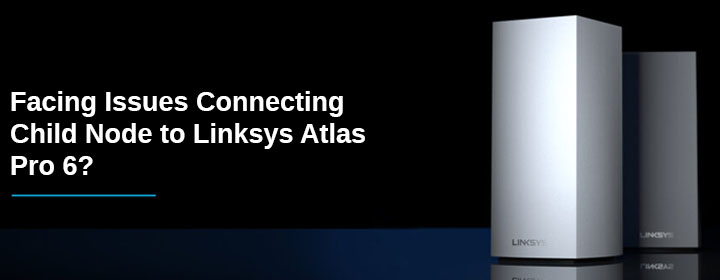
Facing Issues Connecting Child Node to Linksys Atlas Pro 6?
Recently, a weird query related to Linksys Atlas Pro 6 was found revolving around the internet. The user owned the same model of Velop intelligent mesh WiFi system and stated that he was not able to add a new node to the home network via the Linksys Velop app. The only reason was the connection denial from either of the devices. He also claimed to follow basic troubleshooting techniques like upgrading the child node to the latest firmware version and restarting it. Despite all these efforts, the error message “Problem connecting child node to network, reset the node” appears on the Velop app dashboard. He even attempted to reset the node. But, to no avail! Everything failed.
Does the aforesaid problem sound like yours? If yes, then thankfully, you’ve reached the right post. This blog will be shedding light on some must-follow techniques that can help you establish a connection between your Atlas Pro 6 and the child node. Read on to know how you can utilize them to fix the problem.
Reasons: Issues Connecting Child Node to Linksys Atlas Pro 6
As it was mentioned in the query itself the Linksys Velop child node has to be reset to get connected to the mesh system’s main node (router), you have to go about the process carefully. Perhaps, you did not reset the node correctly due to which connection denials are there.
To make things perfect, we would like to suggest you reset the child node one more time. A paper clip or a similar object will come to your aid for the completion of the reset process. The only little effort you have to do is to push the Reset button located on the child node with the chosen object for 20-30 seconds. Observe the light on the top of the node now. Has it turned red? If yes, then let it fade away. Lastly, release the button.
Your node has been reset now. One more attempt to connect it to the Linksys Atlas Pro 6 can be made. However, if you fail even after that, it is suggested that you shift your entire focus to the next section that houses the tips to resolve the problem.
Fixed: Issues Connecting Child Node to Linksys Atlas Pro 6
- Pull Your Devices Closer: The first thing you are required to do is bring the child node a little closer to the main router i.e. Atlas Pro 6. It is because the child node connects to the router through a wireless source and in such a condition, you need to place your devices closer. It will help both of them to communicate properly. But, beware of not placing them very close. Many stances have been noticed where users have ruined their entire online experience because of zero distance between their devices. Wondering why? This is because the signals emitted by two networking get clashed when the distance is too less.
- Reduce the Network Interference: Technology dependency is OK. But, have you ever wondered how the radiowaves emitted by smart devices present in your home network affect the signal transmission process? Well, it’s a fact that the signals transmitted by networking devices get affected when smart home appliances like televisions, baby monitors, refrigerators, microwave ovens, etc. are present near them. Therefore, if your Linksys Atlas Pro 6 or the child node is placed near any such device, you are suggested to opt for relocation. Moreover, the distance from reflexive surfaces must also be maintained.
Last, But Not Least
At the very beginning of the post, when we started drafting the peculiar query in discussion, it was stated that the child node was also updated to fix things. But, did you think to update your Linksys Atlas Pro 6 mesh system’s main router? This is where you might have lagged.
Thus, without wasting a moment, consider upgrading the firmware of your Velop Pro 6 to the latest version. You can do so with the help of the Velop mobile application. While the process is in progress, we suggest you take a break and not disturb the process. Some interruptions in the process include minimization of the app, disconnecting the mobile phone from the Velop network, or powering down the node. Do not attempt for any of them. Once the firmware of your main router gets upgraded, check if the problems you were facing have been fixed or not. If yes, then congratulations! Otherwise, reset the main node (router) too and configure it to act as a secondary, whereas the second one can be used as the main router.

