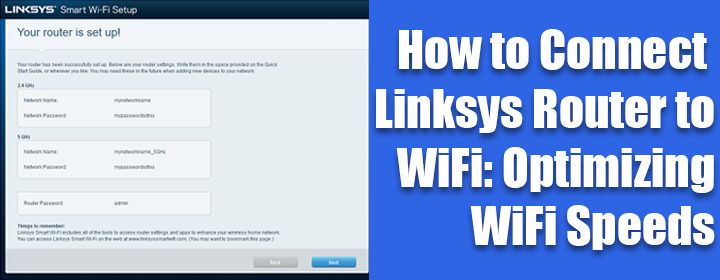
How to Connect Linksys Router to WiFi: Optimizing WiFi Speeds
The demand of accessing a lag-free internet connection in every corner of the house is ever-growing. To fulfill the same, various brands have introduced myriad networking devices in the market. But, when it comes to a WiFi router brought in by Linksys, it is just unmatchable. But, it will only be able to deliver the optimal performance if you set it up properly. This blog will highlight all the important steps involved in the setup process of a Linksys router. So, can we start explaining how to connect Linksys router to WiFi?
Prerequisites: Linksys Router Connection with WiFi
A Linksys dual-band WiFi router can be made up and running with the existing WiFi network easily if you are aware of a few things before beginning. We have listed them for you:
The setup wizard of the router should be run before it can connect to the internet. Apart from this, you are suggested to take notes of the WiFi name and password of your Linksys router from the product label. You can also check their values from the user manual of the product. And yes, a desktop web browser is also needed to run the web browser management console of the Linksys wireless router. In some cases, you will also need the Linksys router login details.
How to Connect Linksys Router to WiFi?
The steps given below are required to be followed to connect Linksys router to WiFi. Before starting, you have to make sure that your wireless router is not damaged from anywhere.
- Join the modem to the Linksys router’s Internet port. This port is generally yellow in color.
- The connection task is supposed to be done via an Ethernet cable.
- Now, you should power on the Linksys WiFi router.
- Observe the flashing light on the Internet port of your Linksys router.
- If the light is flashing, it means that the connection between your devices is made.
- Get your hands on a wireless computer and connect it to the Linksys router’s default network.
- The WiFi credentials of the router are located on its bottom.
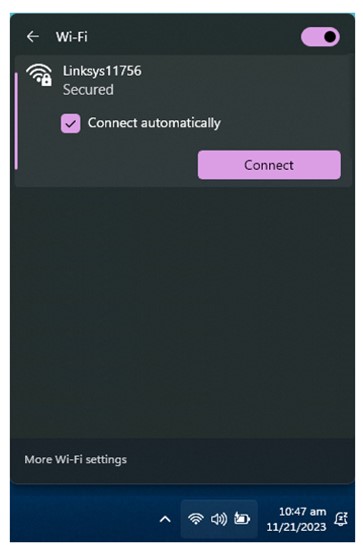
- You can use a Windows as well as Mac system.
- The next thing you need to do is power cycle the modem and let its power light stabilize.
- If you are not in the favor of connecting your computer to the wireless network of router, you can run an Ethernet cable from the computer to the router’s LAN port.
- Time to load a desktop browser now! Be sure to use an updated one.
- Input either myrouter.local or 192.168.1.1 into the URL bar.
- The setup wizard of the router will begin automatically.
- On the Let’s Get Started screen, accept the terms and conditions and hit Next.
Note: If you click the Cancel button instead of the Next option, you will get routed to the admin page of your Linksys router. On this portal, you will have to input the router’s default password to complete the login process. The default password is “admin”. Also, if you wish to use the setup wizard again, you have to perform a factory default reset of the router.
- Input the 2.4 GHz and 5 GHz WiFi name (SSID) and password.
- The same name and password can be used for both frequency bands.
- Assign a new Router Password on the next window.
- This password will be used to access the local admin dashboard in the future.
- Check the new WiFi and admin settings and hit Save.
Here, we complete the first stage of explaining how to connect Linksys router to WiFi. Since your router has now received a new WiFi name and password plus the admin password, you are suggested to make their use to access your router’s internet and its admin panel.
The Ultimate Words
Before bidding farewell, we will provide you with a highlight of what to do once your router gets new details and you review them. Know that you need to connect to your router’s new SSID. On the off-chance, you clicked Next instead of connecting to new WiFi and error may occur. Thus, be very careful. Register your Linksys WiFi router using an Email Address and hit Next. You are also free to click Skip and continue. Lastly, click Done > OK > Done. The final settings of your Linksys router will be displayed and you will see a screen displaying the message “You’re all finished”.
That’s all about how to connect Linksys router to WiFi. The last task you are left with now is to connect your client devices to the Linksys router WiFi. Thus, wait for nothing and connect your computers, mobile phones, laptops, smart televisions, etc. to the WiFi network of your Linksys router. You can also set up a Linksys extender now after connecting it to the router.

