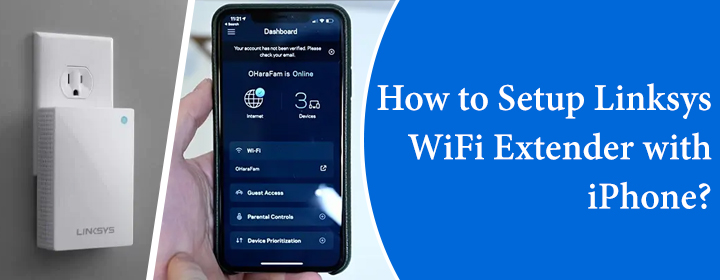
How to Setup Linksys WiFi Extender with iPhone?
The extender is a networking device that connects with your home WiFi network and provides seamless connectivity in large area. You have to connect extender to the router physically first and then configure it through your computer or phone (Android as well as iPhone). Let’s see how to configure or setup Linksys WiFi extender with iPhone.
Setup Linksys WiFi Extender with iPhone
First, you have to connect the extender to the router with the help of the WPS method.
- Plug the extender in to the power outlet and turn it on.
- Then, turn on the router connected to your modem or ISP server.
- Press the WPS button on the WiFi router first.
- Within two minutes press the WiFi extender WPS button.
Both the devices will connect with each other automatically. Then you can start the configuration process with your iPhone.
To do that, you have to download the Linksys app in your device.
Download Linksys App
- Connect your iPhone to the extender network through the SSID details.
- Go in to the App Store app in your device and search for Linksys app.
- To download the app, just tap on the Get button and install the app.
Log in to Linksys App
- Now, open the app and here you have to enter your Email ID and password.
- If you don’t have any Linksys account, then, create the account by taping Sign Up button.
- Enter your Email ID, name, password and confirm password to create the account.
Configure Linksys Extender
- You will log in to the Linksys app.
- Here, you can adjust all the settings and networks of the extender.
- You must adjust or manage frequency bands (5GHz or 2.4GHz) according to area, and set other limits.
You can also configure the Linksys extender through your Android phone, but you must download app from the Play Store. Also, if you want to configure the device via Linksys extender login interface (computer/laptop), then use the web browser and URL extender.linksys.com to reach the login interface page.
You should also learn about some troubleshooting tips to solve any technical error related to the extender connection and configuration.
Troubleshooting Tips
Update When Latest Firmware Available
You can face troubles if you are not using latest firmware version. You can use the app to update the extender. Just toggle the Update Automatically option, which will update the device automatically when the Firmware is available.
Reboot to Refresh Extender Settings
To reboot the extender, you can use two methods given below;
- Find the power On/Off on the extender device and press it twice.
- Plug out the extender power adapter from wall socket and plug it in again.
Reset Extender If Issue is Not Fixing
To reset the extender, you have to follow some of the steps provided below;
- Find Reset pinhole button on the extender.
- Use sharp object, press and hold Reset button for about 5 seconds.
- Release the button and the reset process will start.
The Conclusion
Here, you have seen and learned about how to Setup Linksys WiFi Extender with iPhone.


