Linksys Extender Login
Linksys WiFi extender login is important if you want to set up the device or are in the need of changing its settings. Just in case, you find the process hard, you are free to take the help of the information provided on this page. Along with the steps to log in to the Linksys extender, we will also discuss some basic tricks to be followed if you face login issues by chance.
How to Login to Linksys WiFi Extender?
To complete the login process of the extender in a hassle-free way, you have to connect your PC or laptop to the Linksys extender network. It is as similar as connecting to the Linksys router network in the case of accessing the myrouter.local URL. You must follow these steps to complete the extender login process:
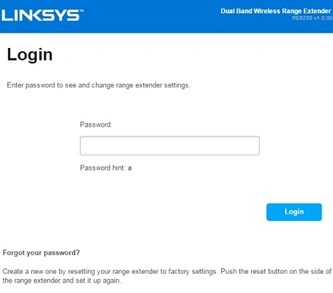
- Switch on your PC or laptop.
- Connect to the Linksys extender network.
- Let us say, your extender’s network name is Myextender_ext.
- So, look for the same in the WiFi list and connect to it using the correct network key.
- Once done, you should open a web browser.
- Do not use a cached internet browser.
- As soon as the browser seems ready to use, input https://extender.linksys.com into the address field.
- Pressing the Enter key will take you to the administrative portal.
- You will see a field labeled Password there.
- Enter the specified or default password as per your settings.
- Select Login.
- The Linksys extender login process is completed!
Logging in to a Linksys range extender was this much easy. You are now free to make changes to the settings of your extended home network. And yes, if there’s a firmware update available, you can install the latest version too.
Linksys Extender Password Reset: Have you forgotten the Linksys WiFi extender login password? Well, the default value is “admin” and you can try that in case it was not changed during the installation. But, the password must be reset if you can’t login after multiple attempts. Simply, reset the extender by pressing and holding the Reset button on its side panel for 15 seconds. After that, you can create a new password.
https://extender.linksys.com Not Working
There can be occasions when you can’t modify the home network settings just because the extender.linksys.com refused to connect error. You should not give up in that case. Instead dig deeper and find out what might have caused the issue. Do not forget to give a shot at the correct troubleshooting technique then. We have prepared a table for better understanding of the troubleshooting process:
| Troubleshooting Tip | Explanation |
|---|---|
| Use the Correct URL Syntax | Many people tend to type wrong URLs. Maybe you are one of them. So, correct your mistake. And, be sure that you are entering extender.linksys.com URL in the address bar. |
| Install the Latest Browser | The browser plays 90% of the role in the Linksys extender login process. Therefore, you are suggested to ensure that the one picked by you is updated and cache-free |
| Swap the Connection Source | There is a chance that a wireless connection between the extender and PC is giving you trouble. Thus, switch to wired one. But, make sure not to use both sources together. |
| Disable Firewalls Temporarily | Firewalls are meant for the good of your home network. But, they tend to protect access to https://extender.linksys.com login address. You must temporarily disable them. |
If you fail to get rid of the error even after implementing the 4 techniques mentioned above, reboot your extender. Glitches can also affect the device’s ability to give access to the Linksys extender login portal. You can also try this tip if the linksyssmartwifi login URL is not working for the router.
How to Change Linksys WiFi Extender Login Password?
The password of the extender must be changed regularly to keep unauthorized users away. You should go through the below-given steps if you want to change the extender password:
- Using the correct login steps, complete the extender login process.
- Go with the extender’s IP if the extender.linksys.com URL is not functioning.
- The IP of your range extender is 192.168.1.1.
- Have you reached the extender’s web-based setup page? If yes, click Administration.
- Select Management.
- Under the Extender Access section, you must input the new password of the range extender into the Extender Password field.
- Confirm the value by re-entering it into the next field labeled “Re-enter to Confirm”.
- Click the Save or Save Settings button.
- The password has been successfully updated.
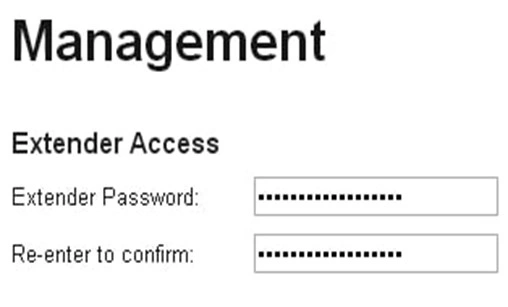
You can now use the new password of the range extender to log in to it and make further changes. But, be very sure that you are connected to your extender’s WiFi.
- Check the password entrée – It must be without errors
- Get internet access – The extender should be connected to the router
- Fix glitches – Restart the entire home network
- Use compatible browser – Switch to a different browser
- Reset the extender – Press and hold the extender’s Reset button
