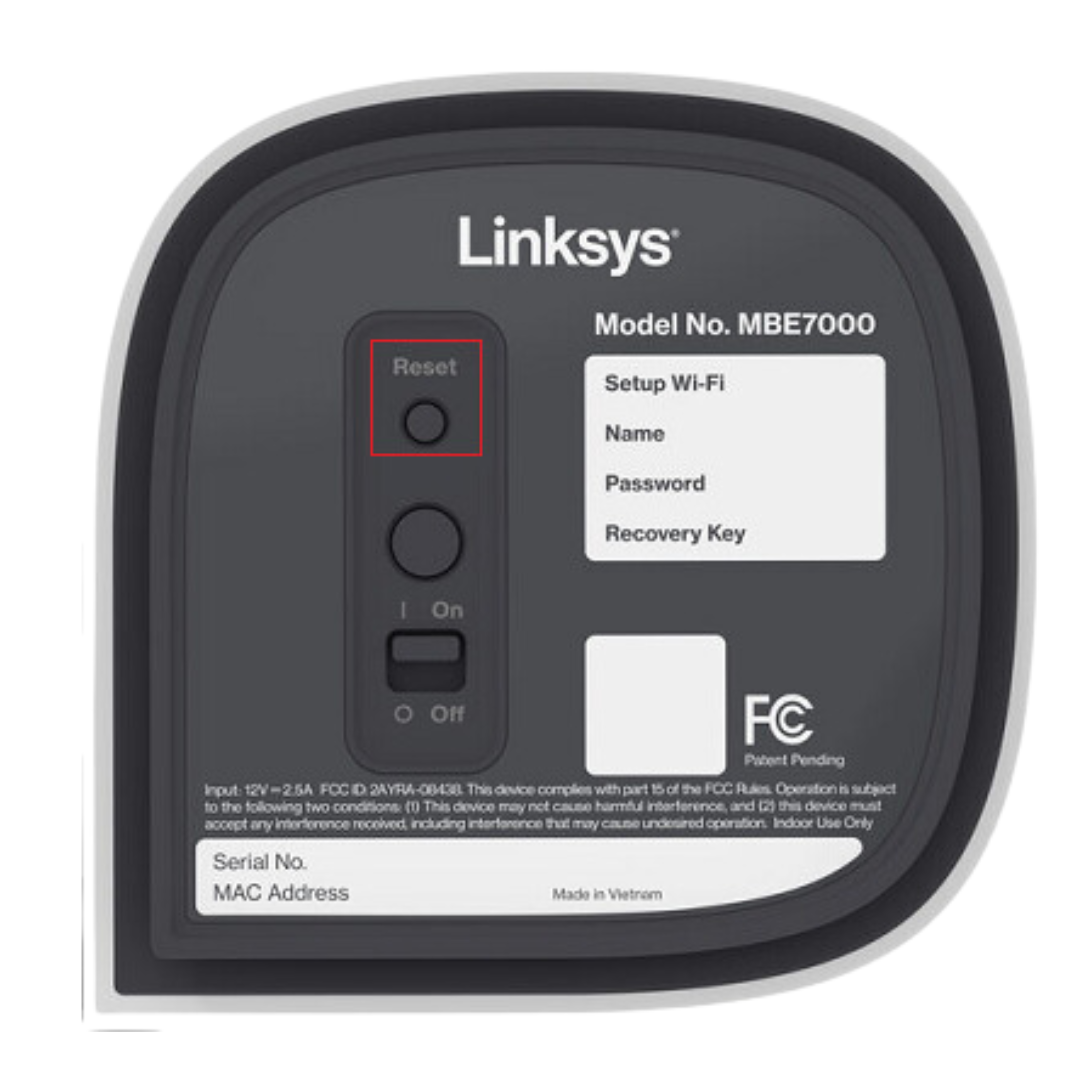Linksys Velop WHW03 Troubleshooting
A few basic procedures can be used to troubleshoot your Linksys Velop WHW03 mesh system in order to resolve a variety of connectivity or performance issues. The steps for debugging a variety of issues are listed below:
1.Unable to Establish an Internet Connection
Verify the internet connection: Make that there is an active internet connection and that your modem is operating correctly. By using an Ethernet wire to connect a device straight to the modem, you can verify this.
Examine the cables: Make sure the modem’s Ethernet wire is firmly attached to the main Velop node.
Look for firmware updates: To see whether there are any firmware upgrades, use the Linksys velop app.
Internet Service Provider issue: If by any case you are facing trouble with ISP irrespective of everything else is in place, then contact your internet service provider to get the issue resolved.
2.Unable to Connect to the Application
Reset: Press and hold the reset button on the device for at least ten seconds, or until the orange LED begins to flash. By doing this, the system will return to its initial configuration. You will have to re-configure it all over again
Reinstall the Linksys app: Try resetting the system after removing and reinstalling the Linksys app on your smartphone.
3.Low Wi-Fi Coverage
Reposition Velop nodes: If the Velop nodes are too far apart, move them closer together. A dependable connection between the nodes is necessary for the mesh system to function.
Employ a wired backhaul: Rather than depending solely on wireless communication between the nodes, try to connect those using Ethernet cables for a more reliable connection and faster rates.
Verify for interference: Make sure your Velop nodes are positioned far from microwaves, big metal objects, and other electrical equipment that might interfere.
Upgrade the firmware: Issues could arise from out-dated firmware. Check the Linksys app for updates
Channel congestion: Use the Linksys app to change the channel or turn on auto-channel selection to check for interference from nearby Wi-Fi networks.
4. Velop System is not Powered On
Reboot: After removing the Velop node from the power source and waiting ten or so seconds, re-plug it.
Check the power adapter. Verify that the power adapter is operational and connected correctly. If essential, test using an alternative power source or outlet.
Examine the LED indicators: To determine the issue based on the light’s color, see the manual’s LED indicator guide
- •Solid white: The node is operational and online.
- •Orange flashing indicates that the node is either in setup mode or experiencing trouble connecting to the internet.
- •Solid red: Something is wrong with the connection
5.Linksys Velop App Login
It is recommended by Linksys to use the app you can try logging into the online interface for advance troubleshooting:
In an updated web browser on your device computer or laptop enter IP address 192.168.1.1. Now, fill in the admin credentials to login.
Once you are logged in you can alter the settings as desired.
Conclusion
This is all about the Linksys Velop WHW03 Troubleshooting. Hope this would suffice the purpose. Feel free to speak with the support team for further assistance if required