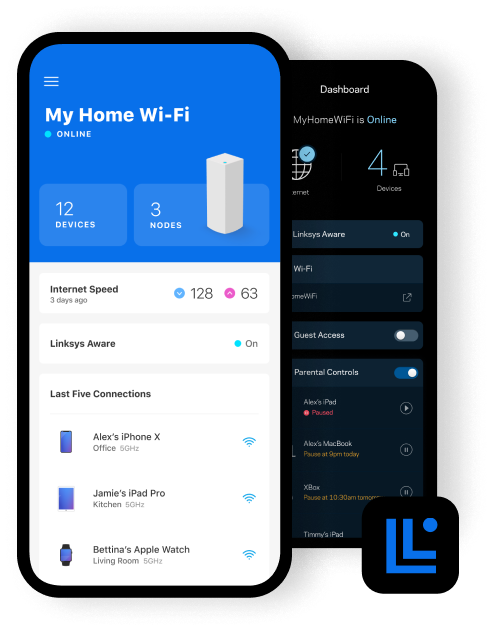Streamline Network with Linksys MBE7003 Mesh System Setup
This guide will help you complete the Linksys Velop Pro 7 MBE7003 tri-band mesh network setup. We have covered guidelines for Linksys mesh system setup using Bluetooth on a smartphone. You’ll need the Linksys app to carry out the process. Therefore, download and install the app first of all. If you have the app already installed, then check if it is updated or not. Ensure to install the updates before beginning the Linksys Velop setup.
How to Set Up Linksys MBE7003 Velop Mesh System?
- Bring the Linksys MBE7003 parent node to the same room where you have your internet modem placed.
- The child nodes also need to be placed closer to the parent node. Ensure to place them within 10 ft of the parent node. Later on, when the setup is complete, you can shift the nodes.
- Supply power to all the Linksys mesh nodes by plugging them.
- The blue light on the nodes indicates that the nodes are ready to be set up. If you find any node without blue light then power it off and on again. If the light still does not show up then reset it by holding the Reset button for 15 seconds.
- Reboot your internet modem by unplugging and plugging it back.
- Now connect the parent node (you can choose any node as the parent node) to the modem with the assistance of an Ethernet cable. Use any port. This port becomes the designated Internet port.
- Disconnect your phone from the current WiFi network and launch the Linksys app.
- Tap on Set up a New WiFi Network or Launch Setup.
- Log in to the app using the Linksys router login account credentials.
- Tap on Velop and Mesh Routers.
- If you’re prompted, turn Bluetooth on your smartphone.
- Tap Next and tap It’s Connected.
- Check the light in the node and if it is solid, select the option “Node light is solid”.
- It will now detect the internet. Once it detects the internet, it shows Connected status.
- Select the connection type and enter ISP settings.
- Give your WiFi network a name. This will be your WiFi name or SSID. Also, assign it a WiFi password. Tap Next.
- Tap Continue on the Privacy Pledge screen.
- If you have a Linksys cloud account, then log in using its credentials. Else create an account right now and then log in. To create an account, tap on “Create account.”
- You have the option of skipping this now.
- Your product will be linked to your Linksys cloud account.
- After all the nodes are configured, you will see on the screen the number of nodes that have been successfully detected and configured. Tap Next.
- Tap Finish. You will see solid white light on the nodes.
That’s it! Your Linksys mesh WiFi is ready. You can now relocate the Velop nodes. Use the newly created WiFi name and password to connect to its network.
In the End
So, these are the simple steps for Velop Pro 7 MBE7003 setup using your mobile phone. The process is very simple and can be executed on your own. You can now connect to the internet and enjoy the mesh network.