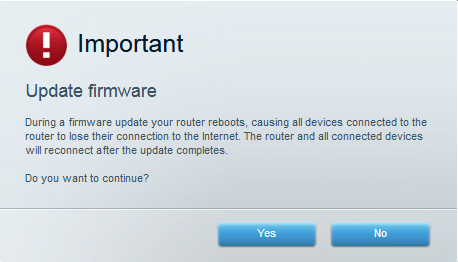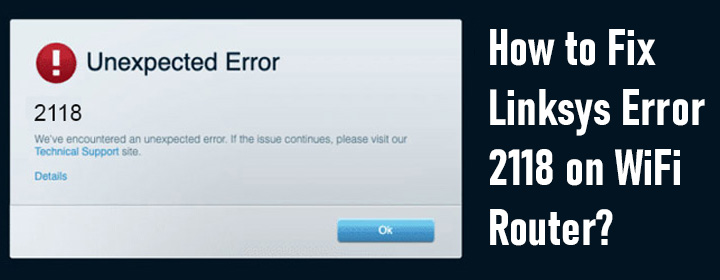
How to Fix Linksys Error 2118 on WiFi Router?
Various error messages can show up in an attempt to manage and monitor a Linksys WiFi router. Have you ever come across theLinksys error 2118 during the Linksys router login process? If the answer is yes, then you might need some help. If you do, we are here. This blog will tell you about different reasons creating the 2118 error during the router management process. Apart from this, we will also share relevant troubleshooting tips.
What Causes the Linksys Error 2118?
Troubleshooting a problem becomes a lot easier if you are familiar with the actual cause behind it. This section of the blog is dedicated to the reasons due to which you are seeing an error message on the web browser during the Linksys router monitoring and management process.
The most obvious reason due to which users see the Linksys error 2118 is an IPv6-related error. Therefore, you must eliminate it. You can do this with the aid of your Linksys cloud account and move to the Router Settings. Select the Connectivity option and choose IPv6. You must now disable the option. This might resolve the error for you.
Aside from the IPv6-related network error, there can be some other reasons due to which the error message has appeared during the router’s management:
- The firmware of the router is not updated
- You are using an outdated version of the web browser
- Poor connections can also result in such errors
- Reconfiguration of the router is required
So, these were the topmost reasons due to which the Linksys error might trouble you. Assuming that you are now well aware of them, we have now decided to shift our focus to the troubleshooting section. Here we go!
Fix: Linksys Error 2118 on Router
The below mentioned tips will help you do away with the Linksys error. You are required to implement them very carefully to eliminate the issue as early as possible.
- Update the Firmware: Start the troubleshooting process by upgrading the firmware of your Linksys WiFi router. Since you cannot complete the login process using the traditional approach, you are suggested to use the Linksys Cloud account to update the firmware. To do that, log in to the router using the Cloud account and find the Firmware Update section. Check if there is a new firmware version available. If there is, then you are required to update the firmware as soon as possible. Be certain that you do not disturb the firmware update.
- Restart the Router: The reason behind mentioning this technique was not revealed in the previous section. We will discuss it here only! There are times when a technical glitch does not allow the user to reach the management portal of the router. But, before it affects the ability to access the Linksyssmartwificloud account, you should reboot the router. It’s not a rocket science however. Just unplug the router and re-plug it. And yes, there should be a gap of 15 minutes between unplugging and re-plugging of the router.
- Ensure Stable Wired Connections: Have a look at the wired connections related to your Linksys WiFi router. Do you find any fragmented cable? If that cable is the Power cable, you should get it replaced it from the product’s supplier only. Just in case it is the Ethernet cable that is damaged, we recommend you buy it online or from the nearest service store. But, ensure that you use non-damaged cables this time. Take note that the connections are meant to be stable (finger-tight).
- Reconfigure the Router: Are you still getting the Linksys error 2118? Well, that’s quite unfortunate that the error has not bid adieu even after numerous attempts. But, don’t worry! You still have a wonderful troubleshooting technique available. Just perform Linksys router setup once again. But, will that be easy? Of course not! Before reconfiguring, you have to go through the reset process. To reset the Linksys router, press and hold its Reset button using a sharp and pointed object. Your router will be all set for the reconfiguration process.
To Sum Up
After disabling IPv6, updating the internet browser, rebooting the router, and eventually resetting it to default factory settings, you will be able to get the Linksys error 2118 resolved. We are expecting that you will be able to set up the router again too. The instructions are mentioned in the user manual.
As far as the setup process is considered, you can get it completed using the manual method or the Linksys router app. The choice is up to you! Additionally, before wrapping it up all, we want you to temporarily disable antivirus software installed on your PC and the ad-blocker installed on your PC. Doing so will surely work in your favor.