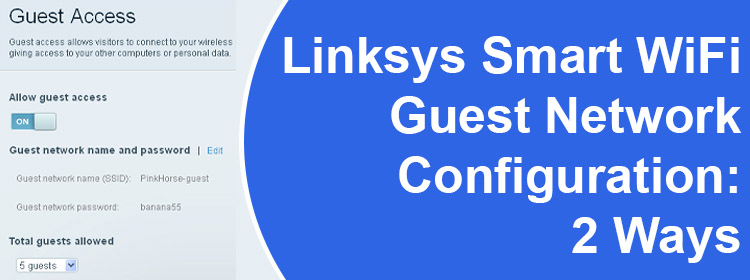
Linksys Smart WiFi Guest Network Configuration: 2 Ways
You can set up a guest network on your Linksys router if you do not want to share your main WiFi details with your guests. This creates a separate network with SSID and password different from the main network. Thus, you can have a secure network. In this guide, we have covered two different ways you can use for Linksys Smart WiFi guest network configuration. Let’s get started.
How to Configure Linksys Smart WiFi Guest Network?
The guest network on your Linksys router can be configured using either the local access interface or the Linksys app. We have covered both procedures ahead.
1. Using Local Access Interface
- Open any browser on your computer first.
- Type linksysmartwifi.com or myrouter.local in the address field.
- Hit Enter and use Linksys cloud account details or Linksys router password to log in.
- When you’re logged in, hover over to the left navigation panel.
- Select the Guest Access tool under the Smart WiFi Tools.
- Toggle the button and enable Allow guest access option.
- Now, click on the Edit option.
- Modify Guest network name.
- Create a password for the guest network.
- Further, select the number of guests you want to create the network for, under the Total guests allowed option. The maximum number that you can select is 50 guests.
- Click OK.
There you go! You are done with Linksys smart WiFi guest network configuration using the local access web interface.
The next section will help you use the Linksys app to get the same job executed using your phone.
2. Using Linksys App
- Get your smartphone connected to the Linksys router’s WiFi.
- Next, fire up the Linksys app installed on the phone.
- Select the option Manage Your WiFi on an iOS phone and Log In on an Android phone.
- Use the Linksys cloud account credentials to log in.
- The Linksys router login password can also be used to log in.
- Once you’re logged in, tap on the Menu icon. It is available at the top-left corner.
- Tap Guest Network or Guest Access depending on the OS of your phone.
- Enable the Guest access by toggling the button.
- Create a name for the Guest network and assign a password.
- Tap Save once done.
This way you can configure the guest network via the Linksys app. You can now provide the WiFi details to your guests to join the guest network.
How to Connect a Window 11 PC to Guest Network?
- Power up your Windows 11 computer.
- Click on the WiFi icon in the System Tray.
- Click on the > icon to check the WiFi profiles.
- Choose the Guest network that you created.
- Click Connect.
- Now, choose the browser that you want to use. You can also select the option ‘Always use this app’ to always use the browser that you selected.
- Click OK.
- On the Guest access login page, key in the Guest network password.
- You are now connected to the guest network you have just created.
All in All
Having is secure home network is vital nowadays. Creating a guest network is one of the ways you can secure your network. This simple step of yours can prevent your network from unauthorized access and cyber attacks. Using the instructions discussed in this post, you can carry out Linksys Smart WiFi Guest network configuration in two different ways.

