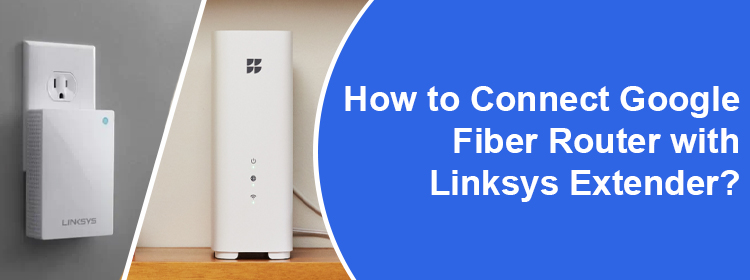
How to Connect Google Fiber Router with Linksys Extender?
Getting internet access in the entire home becomes arduous if you have a larger area. Investing in a WiFi range extender or mesh network system can help you out. In this guide, we will help you connect Google Fiber router with Linksys extender to expand your existing WiFi network. Let’s begin with the Linksys extender setup process.
Linksys Extender Setup with Google Fiber Router
This is to bring to your notice that the steps for Linksys extender setup remain the same whether you are connecting it with a Google router or any other router. Only the WiFi details of the root router vary. Now you are using a Google router, so you will need its WiFi credentials. In case you are connecting it to a Linksys router, then you will need Linksys router login details.
Use these steps to configure your Linksys extender. If it is an existing extender, then reset it first so that it is ready to connect to the new router. Use the Reset button to perform the factory reset.
- Place the Linksys WiFi extender next to the Google Fiber router first.
- You can make a wired connection between them by inserting an Ethernet cable into both devices.
- You can opt to let them connect wirelessly as well.
- Now, supply power to both devices, i.e. the extender and router.
- Join the Linksys extender network on a PC. You can connect using a LAN cable. You can also select the extender’s default WiFi SSID and password to connect to its WiFi network. The default WiFi name should be Linksys Extender Setup.
- Now, load up an internet browser to visit the extender setup page.
- Use the URL extender.linksys.com or IP 192.168.1.1 to load the Linksys extender setup page.
- Select the Manual Setup link at the bottom of the screen.
- If prompted, type the Linksys extender login password as admin. Click Login.
- When prompted to choose the network to be extended, select Google router’s WiFi details. Insert the WiFi password.
- Now, you can configure the manual settings of your extender.
- Add WiFi names to both network bands, 2.4 GHz and 5 GHz.
- Also add a WiFi password.
- Create an admin password for Linksys login. You can choose two security questions and provide answers to help you retrieve the password if required.
- Click Save once you have configured the settings.
You have now successfully connected Google Fiber router with Linksys extender. The extender can now be shifted to another location in the home where you get no internet signals from the router. This way you can expand the existing network in your large home.
After shifting the extender, you can connect to its network using the newly created WiFi name and password.
Everything Considered
This is all about how to connect Google Fiber router with Linksys extender to expand the existing network in the home. By installing your WiFi extender, you can easily get rid of the WiFi dead zones in your home.

