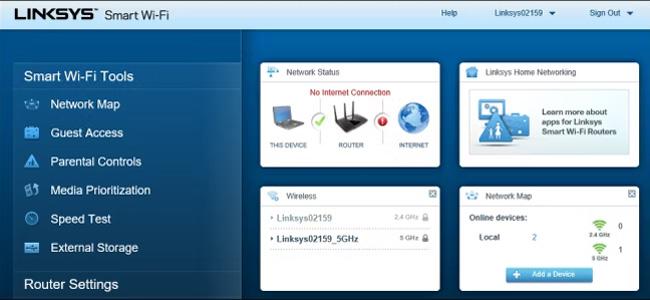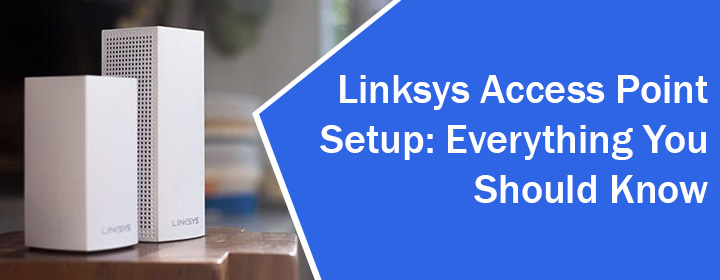
Linksys Access Point Setup: Everything You Should Know
This guide will run you through the Linksys Access Point setup process. A WiFi Access Point by Linksys can be set up as an Access Point or as a WiFi range extender. To get better WiFi speeds, we suggest you set it up inAP or Access Point mode. Read this post without skipping any point to get clear instructions to carry out the installation of your Linksys Access point.
How to Perform Linksys Access Point Setup?
Before you begin, ensure that the primary router is already configured. If not yet done then set it up first. In case it is also a Linksys router then use myrouter.local or Linksyssmartwifi.com to complete the installation. After that, follow these steps.
Step 1: Supply Power to Access Point
Place your Linksys device close to the WiFi router. There ought to be an available wall outlet to plug in the access point. Now, plug in the power adapter of the Linksys AP and turn it on. Observe the LED on it. It turns amber in some time. This means it is ready for the setup process.
Step 2: Connect PC to Network
You should now connect your computer, laptop, or mobile device to the Linksys device’s network. Select the SSID Linksys AP Setup-xxx from the list of available networks.
xxx here are the last three characters of the access point’s MAC address. To find the MAC address of the access point, check its label.
Step 3: Create Admin Login
To access the Linksys router login page, you use the URL myrouter.local, while you use ap.linksys.com when you are logging in to your Linksys access point.
Step 4: Connect Linksys Access Point to Router
You should now connect the Linksys access point to the main router using an Ethernet cable. Make a secure connection and let the LED turn solid green.
Step 5: Follow Linksys Access Point Setup Steps
You should now follow the instructions that appear on the screen. Do this:
- Select As a wired range extender (Access point) and click Next.
- Assign SSID and password for your Access point. Do this for 2.4 GHz and 5 GHz networks.
- Click Next.
- The screen will show you the configuration details.
- Verify and save the settings.
You have successfully completed the Linksys access point setup. Log out and log in again using the updated admin password. You should see Dual Band Wireless Access Point mentioned in the top header bar.
You can now connect client devices in your home to the Linksys access point and enjoy lag-free internet.
Closing Thoughts
Isn’t it an easy job to carry out Linksys access point setup by using the instructions provided in this post? We expect that you have found this post useful to configure your Linksys access point. In case you want to set it up in extender mode, then you should select the option As a wireless range extender. In this, you simply place the extender in the network range of the main router. The connection between them will be wireless unlike in the access point mode.