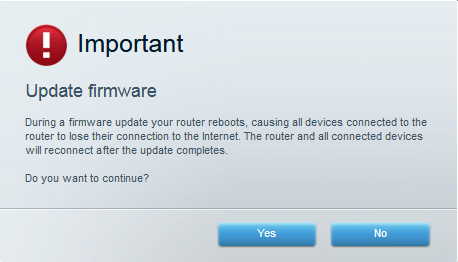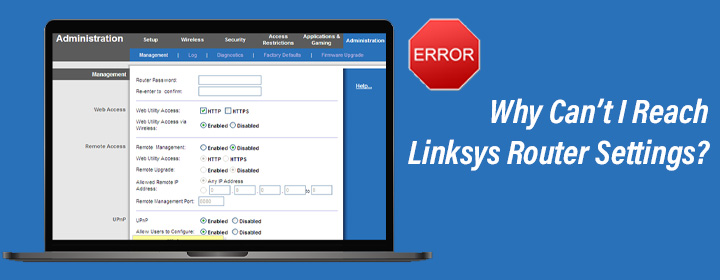
Why Can’t I Reach Linksys Router Settings?
This guide is going to help you get rid of the login issues with your Linksys router. You can reach the Linksys router settings after logging in. These settings let you easily manage the router. Log in and tweak the router settings. But if you can’t login, use the remedies that we have discussed in this blog.
What to Do When You Can’t Access Linksys Router Settings?
When you find it hard to log in and go to your router’s settings, primarily check if the router’s firmware is updated or not. An outdated firmware installed on your router can be a reason why you can’t log in. So, you should thus always get timely updates done. If you haven’t updated your Linksys router then do it now using the Linksys cloud account.
NOTE: Be aware that if you are having trouble logging in to your Linksys router on the web interface then you can use the Linksys app to log in and reach its settings. But if you can’t log in using the app as well or you want to access only the web interface then keep reading ahead.
How to Update Linksys Router Firmware Using Cloud Account?
Linksys cloud account lets you perform Linksys router loginand reach its settings remotely from any location. The steps to access Linksys router settings are discussed here.
- Firstly, download the latest firmware for your Linksys router on your PC and save it at a secure location. After the file is saved, unzip it.
- Now, type linksyssmartwifi.com in the address field of the browser.
- Use the Linksys cloud account email address and password credentials and log in to the router.
- Upon logging in, click on Connectivity under Linksys Router Settings.
- In the Basic tab, under the Firmware Update Section, click on the Choose File button.
- Navigate to the location on your PC where you saved the firmware file earlier.
- Click Open and click on the Start button to begin the firmware update process.
- The router will reboot itself after its firmware is updated.
Now that you have your router running on the updated firmware, use the login credentials to locally log in to the Linksys WiFi router.
Failed to Log In Even Now? Try This!
1. Use the Right URL
To locally log in to the Linksys router to reach its settings, you need to use the URL myrouter.local and to remotely log in you need to use the URL linksyssmartwifi.com. Make certain that the right URL is used to reach the Linksys router settings. Avoid making typing mistakes while you are inserting the URL. Besides use only the address field and not the search bar.
2. Connect to the Right Network
When you are trying to log in to the router locally, it is to be ensured that you are connected to the router’s network. You should join the router’s WiFi before you log in. It is suggested to use the LAN cable to connect to your router. This is because the LAN connection is always reliable. Thus, opt for a LAN connection to join the router’s network and then try to log in.
3. Insert the Password Correctly
You should use the correct password for your Linksys router to go to its settings by logging in. Make zero typing mistakes while you’re trying to log in. It is to be noticed that the default password for the Linksys router is admin. In case you haven’t updated the password then use this password. But if you have updated it, then use the password that you have assigned.
4. Reset the Router
Too many failed attempts to log in to the Linksys router can render your account to suspend temporarily. In that event, reset your router to the default settings. Even if nothing else helped to log in then also reset your router. You can reset your router with the help of the Reset button located on it. Press and hold it for some time. Release the button and the router is running on the factory settings.
In the End
When you have your Linksys router reset, use the default password which is admin to log in and complete its setup. You can now access the Linksys router settings. We are assured that by using the solutions listed in this guide, you’ll log in to your Linksys router by removing the obstruction. After you are logged in, tweak your router’s settings as per your requirements.